How to place an order
Find your item. Search for the specific item or browse by department. We also make recommendations based on what you’ve bought before or what's popular. Add items to your cart. Spotted something you like? Add it to your cart by selecting +Add or Add to Cart. Adjust the item quantity by using the + or - buttons. You can add items to your cart without signing up for a Mycomputer account.
Review your cart. You can check what’s already in your cart by selecting the green Cart icon. Look for the next available delivery time and how much you may need to add to reach any order minimums. You can also view your item total, adjust quantities, or remove items from your cart.
Confirm your order details. When you’re ready to check out, go to your cart and select the green Go to Checkout button. You may need to enter your email address and select Create Account if you don’t have an Mycomputer account yet you can continue as a guest. You can schedule delivery for as fast as an hour or for later in the day or week to fit your schedule. Select between—
A specific delivery window.
Place your order. Add a delivery address and payment information, then place your order. Your order will be on their way in no time.
Can’t find an item?
If you can’t find what you’re looking for, try—
Searching
Use the search box in the app or on the website. Try searching for 1 keyword (for example, searching for watermelon instead of watermelon slices).
Adding a special request
If you still can’t find the item you want—
Give us as many details as you can about the item, including the quantity. Adding a photo is optional.
Inform us at sales@mycomputer-aruba.com or 582399 for your request.
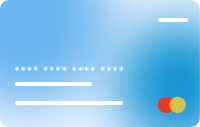

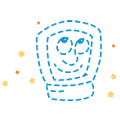

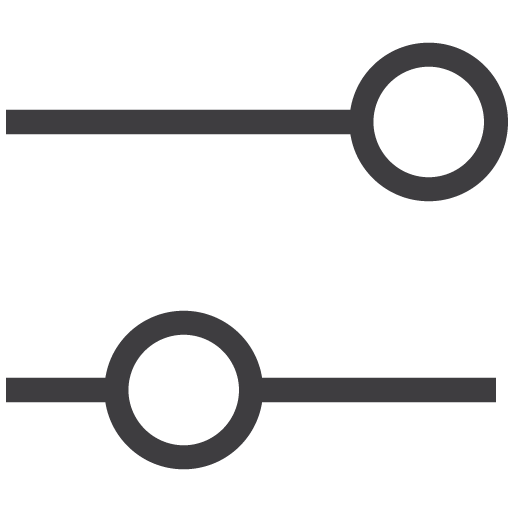 Filters
Filters


